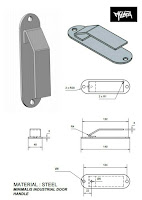Introduction
In the world of engineering and product design, efficiency is paramount. Every little improvement in the design process can lead to significant time and cost savings. This blog post explores how you can leverage the power of Excel worksheets in conjunction with the SolidWorks program, a popular 3D CAD software, to streamline your design workflow. We'll provide practical examples and detailed elaboration of this integration to showcase its real-world applications.
## The Marriage of Excel and SolidWorks
Excel, a versatile spreadsheet tool, and SolidWorks, a robust 3D modeling software, might seem like an unlikely pair. However, when combined, they can offer a potent solution for design optimization and automation.
### Practical Examples
1. **Parametric Modeling**: Imagine you are designing a complex assembly with numerous components, and each component has multiple parameters like length, width, or weight. By linking an Excel worksheet to your SolidWorks model, you can update these parameters directly in Excel. This means that if a change is required, you don't have to individually modify each part within SolidWorks; the design updates automatically based on your Excel data.
2. **Bill of Materials (BOM) Management**: Managing a Bill of Materials is crucial in any engineering project. By integrating Excel with SolidWorks, you can create, update, and maintain BOMs more efficiently. Excel's powerful data management capabilities allow you to organize and customize your BOM, and any changes will be reflected in your SolidWorks model.
3. **Design Tables**: Design tables in SolidWorks are perfect for creating multiple configurations of a part or assembly. Excel can be used to manage these design tables, making it simple to create and modify various configurations. This is especially valuable for designs that have many variations or are highly customizable.
### Detailed Elaboration
Let's delve deeper into one of the practical examples mentioned above – Parametric Modeling.
**Parametric Modeling with Excel and SolidWorks**
1. **Linking Excel and SolidWorks**: Begin by creating an Excel worksheet with the relevant parameters for your design. You can define dimensions, tolerances, or any other variables needed. In SolidWorks, you can establish links to these cells by selecting the dimensions and linking them to specific Excel cells.
2. **Data-Driven Design**: Now, when you change a value in your Excel worksheet, it instantly reflects in your SolidWorks model. This feature is invaluable for design iterations, as it allows for quick and precise adjustments without the need to manually modify the design each time.
3. **Automated Calculations**: You can use Excel to perform calculations related to your design parameters. For instance, if you're designing a structural component and need to calculate stress based on changing loads, Excel can handle these calculations and update the SolidWorks model accordingly.
4. **Version Control**: Excel also enables you to maintain version control by keeping records of the design changes. This is vital for tracking design history and ensuring that you can always revert to a previous design if needed.
Conclusion
Integrating Excel worksheets with SolidWorks is a powerful method to enhance the efficiency of your design process. By automating repetitive tasks, such as parametric modeling and BOM management, you can save time and reduce the chances of errors. This synergy between two seemingly different software tools can result in a more streamlined and accurate design workflow, ultimately leading to better products and faster time-to-market.
In your engineering and design projects, consider harnessing the potential of Excel and SolidWorks to achieve a new level of productivity and precision. The marriage of these tools can transform the way you approach your design tasks, making your work not only more efficient but also more accurate and reliable.